If you are new into WordPress, it’s quite obvious to have a question how to add Adsense to WordPress Blog. You are at the right place, we are going to help you on that.
The variety of Adsense ads makes it convenient to display ads to all kind of blogs, as all the blog layouts won’t be the same. You can also setup Adsense Page Level Ads to Increase your earnings from the mobile as well.
Though we are here to discuss and see how to Put Adsense on WordPress. Let’s dive into..!
How To Add Adsense To WordPress Blog in theme Ad Slots
These days most of the themes provide ads slots known as Below Post Title and Below Post Content and that can be seen in you WordPress Theme Options.
Through that, we can easily implement Adsense code in WordPress. And moreover, we can also add some text widgets and put the adsense code over there, for displaying some more banner ads.
But what if someone doesn’t want to do all this and want to integrate ads just in few clicks. And, thankfully it is also possible with the help of WordPress plugins.
In this article, we are going to see how can you do it with the plugin automatically without touching any codes.
You can find many of the plugins which inserts the ads, in the plugins area and can be installed with an ease.
Here we are going to use a plugin provided by Google Adsense itself. Install a plugin from the WordPress dashboard, if you are not familiar with how to do so, here is an article for beginners to understand how to install a plugin in WordPress.
Install a plugin in WordPress.
Step 1. Now search for the Google Adsense plugin, it would look like the below image. I am going to make it easy for you by providing the Google Adsense link.
Step 2. Now hit the install Button, and click on activate too.
Though you have successfully installed the Google Adsense Plugin. You are good to go and just a few clicks away to see the Adsense ads on your blog.
How To Add Adsense To WordPress Blog
Step 1. Click on settings from the Google Adsense, which you can locate in the Plugins area itself.
Step 2. Now you would be able to see two tabs.
Automated Mobile Ads and Ad Manager
Step 3. You can switch on Mobile ads as well to see the responsive mobile ads.
Step 4. Now click on Manage Ads.
After clicking, it will redirect to your Adsense account, so that the plugin could connect with your Adsense account, allow it by providing your login credentials. Once done it will take you to your blog.
Step 5. You would be able to see a number of circles with the + sign in the center. It indicates those are the places where you can insert your Google Adsense Ads.
Step 6. Click on those Where you would like to add them, At Header, Side Bar, and Footer.
Now, these Ads will be placed on your blog’s homepage. Those will look like a green patch, and Ads will be responsive.
And just in case you want to change the size of those, that too can be done.
Step 7. Click on the “Gear icon” show in the image above, and it will allow some more Ads option to choose from.
Step 8. Select the desired ones and you can see the live preview, so that you can opt for the right one which suits your blog.
If you are not sure, then leave the dialog box as “Automatic” only as that is recommended by the plugin and Google Adsense as well.
How To insert Adsense Into WordPress Blog Post or Pages
As homepage Ads customization is done then
Step 1. Go to the left top of the page and switch to the Single Post or Pages and follow the same process to Add Adsense To WordPress Blog posts and pages as well.
Step 2. You can always re-edit those by clicking on the “pencil” button and also the live preview can be seen by clicking on the “eye” icon shown in the image above.
Step 3. Once done, Click on Save & activate.
You are done, and your ads will be live on your WordPress blog in no time.
We hope you could find this beginner tutorial helpful for placing the AdSense ads on your WordPress blog.


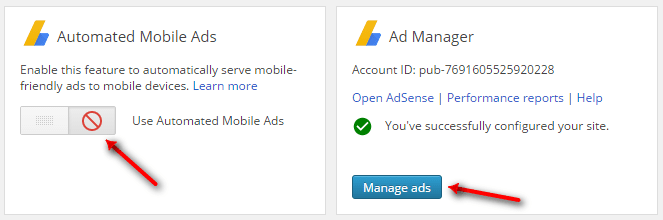




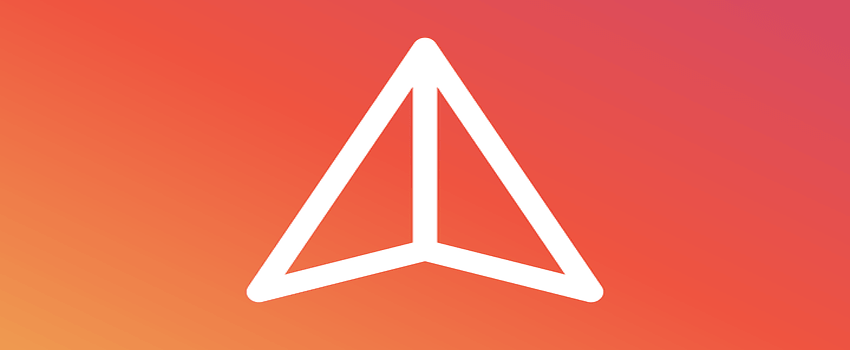

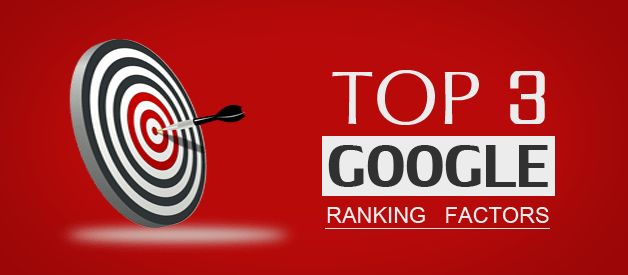

Hii Navin,
Nice Informative post.Good job