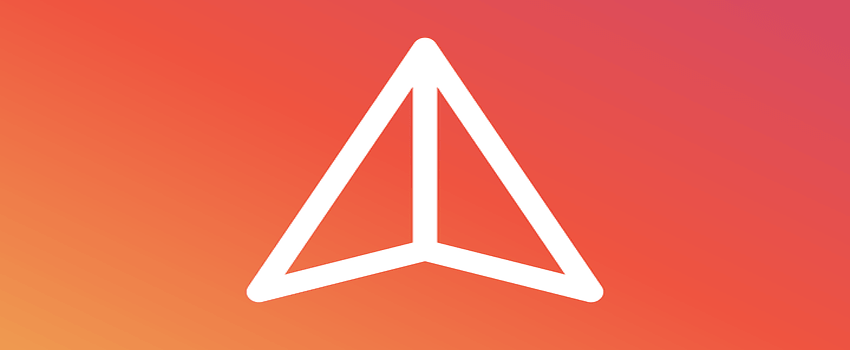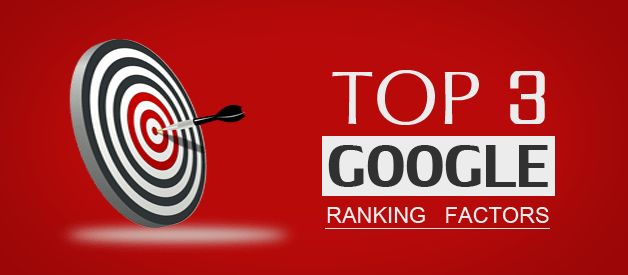Blogger Template is a .xml file which contains all the script of the template in HTML (Hyper Text Markup Language), CSS (Cascading Stylesheets) and some of the .js (Java) script too.
We always play around with our blogger templates by editing the coding or adding some HTML widgets all the time to enhance the look of the blog. Unfortunately, we are not always successful doing it.
Seldom things won’t work out, and we think of switching it back to the earlier mode.
And Most of the bloggers find it very hard to remove the changes they made, which obviously didn’t work for them. So it’s always a great idea to backup your template before going with the editing.
Thanks to the blogger they incorporated this feature and made it possible. It also saves a lot of time, so that a blogger can concentrate and spend more time on their posts. It’s quite simple, let us see how to get this done.
How to Backup the Blogger Template
Step 1. Go to the Blogger Dashboard.
Step 2. Navigate to the Template
Step 3. Click on “Backup/Restore”, a popup window will appear.
Step 4. Click on Download Full Template, you will be able to download the .xml file of your Template
.
How to Revert to the Older Blogger Template
So now let’s see how to revert to the older template which we have downloaded before making changes to the template. We need to follow the same steps as above.
Step 1. Go to the Blogger Dashboard.
Step 2. Navigate to the “Template”
Step 3. Click on “Backup/Restore”, a popup window will appear.
Step 4. Click on “Choose file“, and browse to the directory where the .xml file of your template got saved earlier,
Step 5. Once shown the directory, click on “upload”. It takes just a few seconds to get uploaded. click on “close”
There you go, you will be reverted to the earlier mode of your template.
It’s always recommended taking a backup of your blogger template regularly when even changes are been made. So that if anything goes wrong. The template can be reverted without any issue.