Seldom the content creators realize to change the URL of the blog post in Blogger after publishing it. And that might be for the sake of SEO. And it’s quite wise to keep the permalink structure SEO friendly.
By default, Blogspot creates the same permalink as the title is. And the title can be anything, like,
Example Title – 4 Best WordPress Social Media Sharing Plugins: Why They are the Best?
In this case, the URL is going to be, 4-best-wordpress-social-media-sharing-plugin-why-they-are-the-best-?
Looks ugly, isn’t it?
One of the important things while creating the permalinks is always considered only the keywords, probably a long tail one. Which is good from the SEO perspective. But make sure it should not sound weird.
Try not using the stop words or any click bait words which is not relevant to the post as shown in the above post “why they are the best.” And those are not SEO friendly too. Good for the title to increase the CTR, but not for the permalinks.
Assume in the initial period you might have published blog posts as such permalinks, without thinking of SEO.
So blogger offers to change the permalinks at any time without losing the rankings.
Let’s see how to do it.
Change Blogger Post Permalink Which is Already Published
You might have already tried to do so, and might not found the edit link of the permalink. Yes, in Blogspot we won’t be able to change the permalink while is post is live.
Then how we change the permalinks blogger?
Step 1. Login into Blogger .
Step 2. Open a Blog Post, for which you would like to edit the permalink.
Note: In the right side of the blogger editor mode, you might find permalink section is inactive.
Step 3. Click on Revert to Draft .
Once you do so, now you would be able to see that permalink section is editable now.
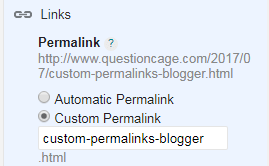
Go ahead and make the permalinks completely SEO friendly.
Make sure, not to include any numbers and stop words in the permalink. And you are good to go.
Once done, Hit the Publish Button back again. This will change the permalink for your blog post, and you would be able to see the change in the URL.
But, just wait a moment, you have changed the permalink in blogger. But how about intimating the same to Google or any search engine as well. As they will be having your old URL.
Not to worry, we can apply a simple redirection in a few simple steps, which is offered by default in Blogspot.
How to Setting up Redirection in Blogspot
- Head over to Settings from your Blogger Dashboard.
- Search Preferences – Navigate to Error and Redirections .
- Click on Custom Redirects ,
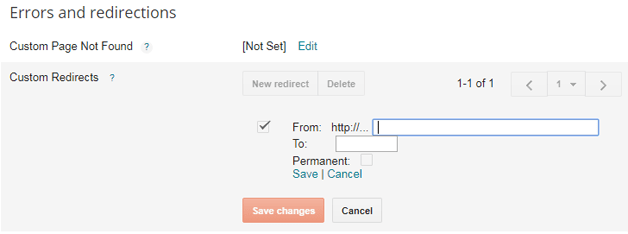
In the From, section paste the earlier permalink, and in the To section paste the new one and hit the Save after checking permanent.
Now the search engines would redirect the old URL to the new one.
After reading this, you might have to change the permalinks for many posts. But, not recommended to do for all, do for those which can get boosted in terms of SEO to get ranked.
So, how many posts you have to change now?

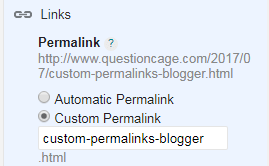
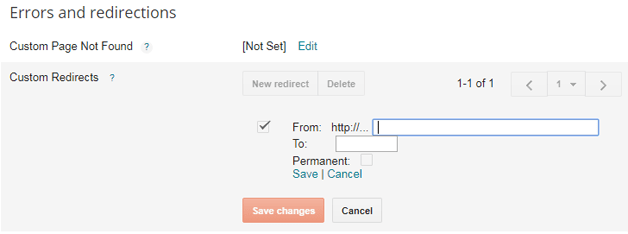
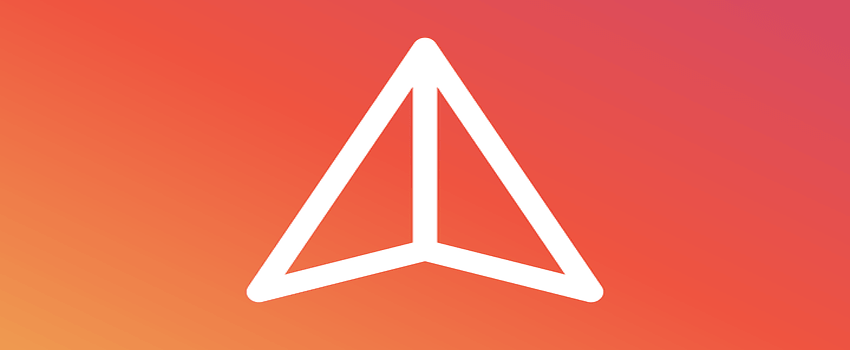
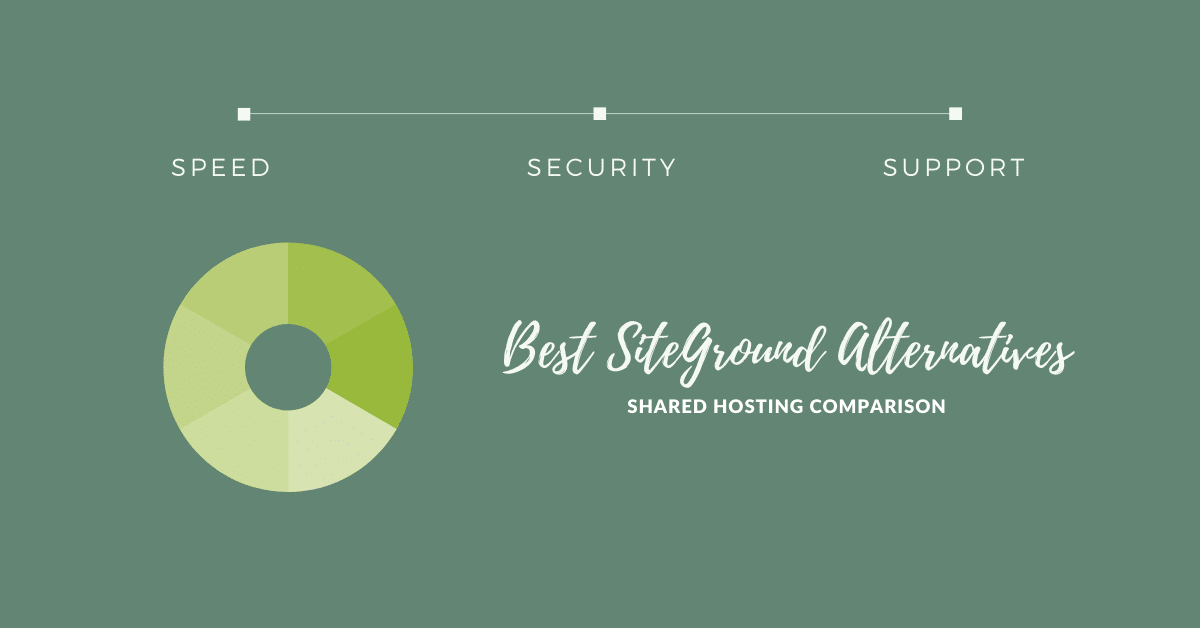


it is a good explanation bro I used that and it helps me in changing my blog seo
Hey, thank you and Glad it did…