You might think, do you really need to export WordPress posts into a Word Document?
WordPress users often back up their content on cloud services through plugins.
And probably also have the urge to save pages as Word or pdf document. It is a good idea to export WordPress post periodically including all the text and media content in Word Document as well besides having backups at hosting. As there is always an insecurity of content theft or WordPress site to getting hacked.
Though there are several ways to protect your WordPress site, still having a couple of backups can always keep you stress-free.
How to Export WordPress post and pages as Word document
In this article, we will be going to use a simple way to do so by using a WordPress plugin. Yes, a simple plugin does the job and saves a lot of time and you surprise to see how
At first, you need to install a WordPress plugin called Aspose Export to File.
Now in this plugin, it won’t start working or exporting WordPress post and pages in Word document instantly. We need to activate the plugin and Get the API Key.
We can get the API key absolutely free by signing up with the official website.
Activate the Aspose Export Plugin
Step 1. As you have already installed the plugin, now sign up to the Aspose official website
Once you have signed up, you would be able to see a login screen.
Step 2. Click on the Get my API key button. This will take you to the another window, where you would be able to see the App SID and App Key.
Now you need to copy the keys one by one and paste it in the Aspose Settings to configure it properly.
Note: According to the above image we can’t see the App Key, to reveal the key click on the lock icon. It will reveal the App Key.
Configure the Aspose Doc Exporter plugin
Step 3. Copy the App SID key and, go to settings from your WordPress Admin panel and find Aspose Doc Exporter there. Show in the image below.
Step 4. Paste the Aspose App SID and App Key in the given field of the Aspose Doc Exporter settings.
Make a few more given settings according to the requirement, it is basically how you would like to export posts and pages in Word document.
Show Post Date
Check the box, if you would like to export the post or page with the date on which it is been published.
Show Post Author
Check the box, if you would like to export the post or page written by the Author.
Disable Other Filters on Post Content
Check the box, if you don’t want to see the other plugins functionality.
Export Post Comments
Check the box, if you would like to export the comments as well in the doc.
Export Post File Type
Select the desired file format or file extension on which you would like to export the post and pages. Docx, Doc, odt, dot, dotx, rtf, and txt as well.
Export post Individually
Enabling this, you are asking the plugin to create files for each and every post individually in zip format
Once done all the configuration of Aspose doc Exporter, Hit the Save options button and we are all set to convert wp to word.
Export WordPress post into Word document
Step 1. Go to your posts area and select all the posts which you would like to export.
Step 2. Choose Aspose Export to File from the drop-down and click on the Apply button.
That’s it, it will take a few minutes or seconds depending on the number of posts you want to export.
The file will be downloaded in zip format, you need to extract it to see all your posts.
Isn’t this a cool method to export the WordPress posts. Similarly, we can have a WordPress post importer as well which can import word documents and creates an individual post.
This helps if you have already written many posts in a word document and want to import those all in WordPress.
So, what other solution you have to answer How to export WordPress posts to word?
Here are some tools you can use for backup your site as well.

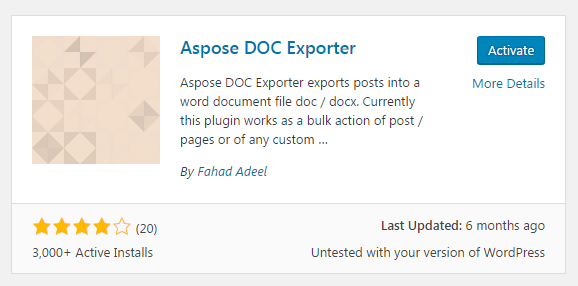
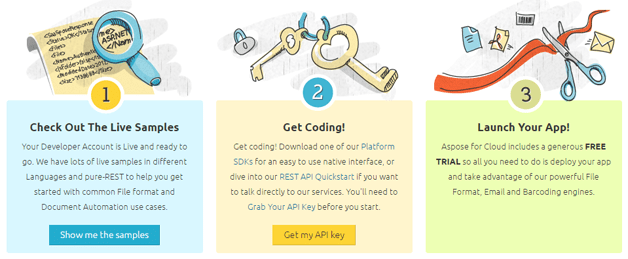
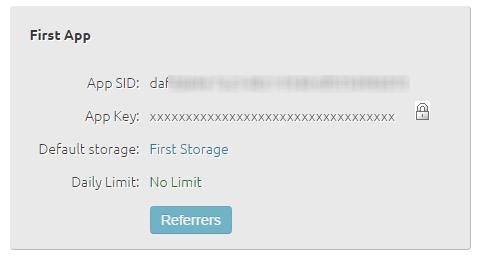
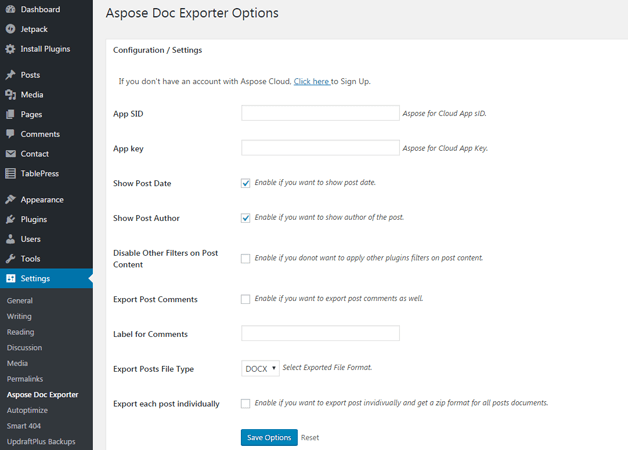
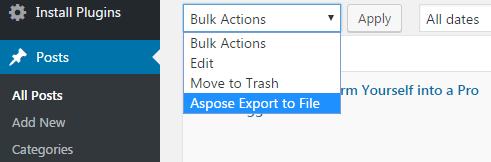
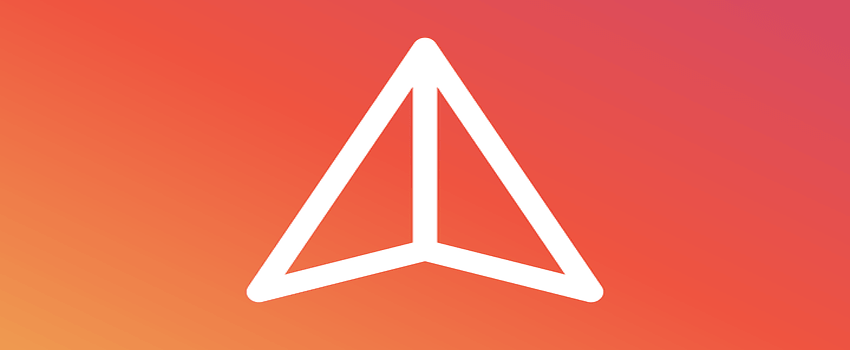

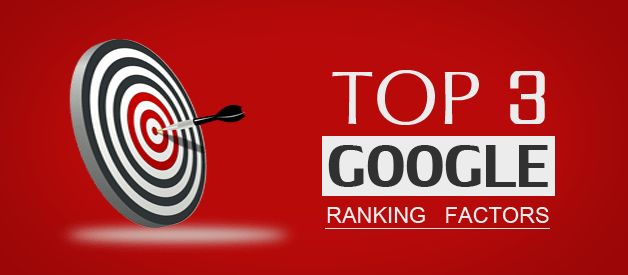

It would be nice if we could download plug-ins if we have a Professional rather than a Business Plan. Frustrating.
I’ve been looking for this. I just wonder if I can export multiple posts at once or not? And is there any way we can export posts without using plugins?
I’ve got the latet WordPress… Just installed Apose and attempted to export posts to docx format. I get this error “Invalid file”. Any thoughts?
Can you search the plugin from the plugin directory “Aspose DOC Exporter” instead of uploading. As we can see its working.
I tried this and installed it successfully – even with just 1 blog post it does not seem to export / download anything – just bottom left I saw waiting for cache flash up but no zip… any ideas?
Hello, I was looking for the solution and came across your post. You have described the steps in details, but I wonder how much this service costs. How many posts does their free plan allow to export?
In your case, how many posts do you get from that API?
Many thanks!
very helpful. thank you. seems to be working with the new block editor
Yes, mandy flawlessly. The only important thing you have to do is, integrate the plugin API to work as shown in the post. Most people are missing to do so. 🙂
How do I select the posts on other pages because as soon as i do so, it unselects from other pages? I have 1000 posts I would like to backup, but with 53 pages that’s 53 different downloads. ??
From the Post area, Click on the right top section Called “screen options”.
This will open up a few options. In Pagination, input any number of the blog post you want to export through it.
Once done, it will reload the page, and now select all the blog posts at once and select the Aspose Export file and Hit the Apply button.
You didn’t give enough step-by-step for activating the plugin. I’m completely lost.
I did all of this and when I hit “Apply” I get the message below. Any ideas on how to help?
502 Bad Gateway
The server returned an invalid or incomplete response
It might just be a temporary error, you can try one more time..
Aspose does not export pages’ content 🙁
Hi, Friend It’s very nice article.. Thanks
You are welcome, buddy.