Duplicating a page or posts are the finest way to save a decent amount of time doing formatting. There could be many scenarios when a WordPress user would like to Duplicate WordPress Posts or pages already existed.
- For Creating a backup copy
- Duplicating the content Formatting
- SEO perspective (Images, Alt tags, Meta Data, Categories, Tags)
- and more
While editing an existing page and giving a new look to it, it makes sense to make duplicate a copy of the same. Just in case if anything goes wrong with the new one. Here, we are going to see how to duplicate WordPress posts and pages easily.
Yes, it going to be that real simple.
How to Duplicate WordPress Post and Pages
Here we are going to install a Duplicate post WordPress plugin. You might think why do I need to install a plugin for duplicating it, why can’t I simply copy and paste the content into the new draft.
Naah! you are going wrong. While copy-pasting the content you might not be able to duplicate all the things. Like SEO Stuff, tags, categories, featured images and whatever is not in the content area.
So, better saving your valuable time. isn’t it?
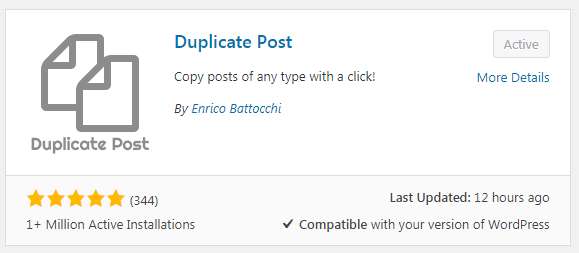
It is a perfect WordPress duplicate page plugin which is having more than two million active installations with regular updates.
Once the plugin is installed and activated, head over to the settings page of it
WP Dashboard – Settings – Duplicate Post, it will open the Duplicate Post Settings page.
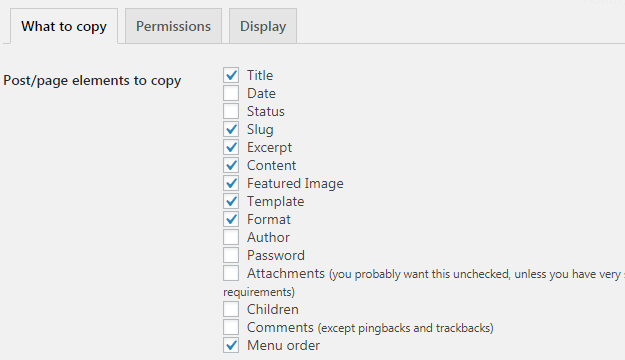
Check all the options you would like to get applied for all the new WordPress page and posts cloned as above.
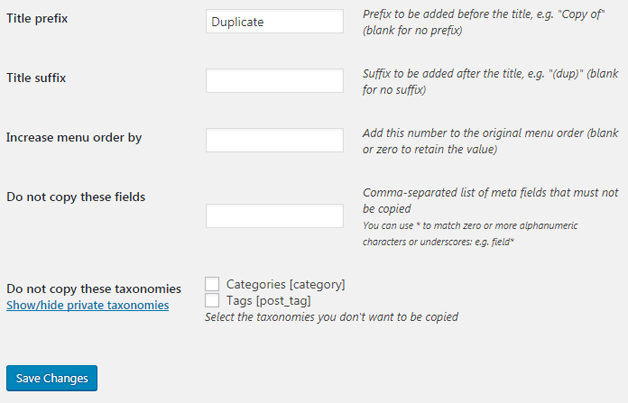
In the next category Prefix, suffix.
Generally, if you directly click the clone button, it would add one more post or page in the dashboard with the same name. This is the place where we can use Prefix an suffix to differentiate the original and newly created one.
The prefix will add provided word before the post or page title, and suffix will do it at the end of it.
I prefer to add a prefix as Duplicate so that I can keep an earlier version intact and work on the new one. Provide those according to your need, and finally hit the Save Changes button.
Now you are ready to clone an existing WordPress post easily. Fortunately, to make it easier for the webmaster, the option is been provided in plenty of section.
- Main Posts Section
- Post Editor and also,
- Front-End Editor
Duplicate WordPress post and pages – Main Post Section
You will see two option under each and every post, Clone, and New Draft.
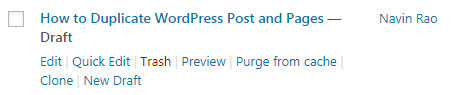
Clone – This will create a copy of the current post.
New Draft – Clicking on this will create a copy and take you to the WordPress Editor directly. The process would be same on the WordPress pages as well.
Isn’t it simple creating duplicate or clone of the WordPress post and pages in just one hit? This will surely be going to save much of the time instead of copy-pasting and adding the other aspects data manually.
Feel free to add any similar kind of plugins name to the list.

